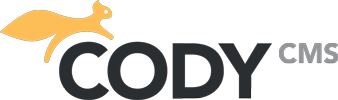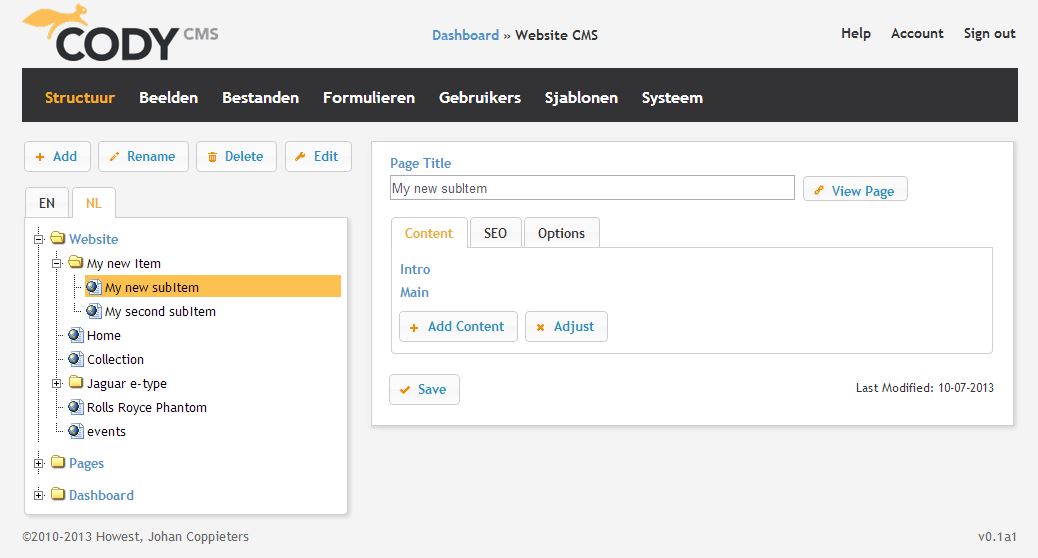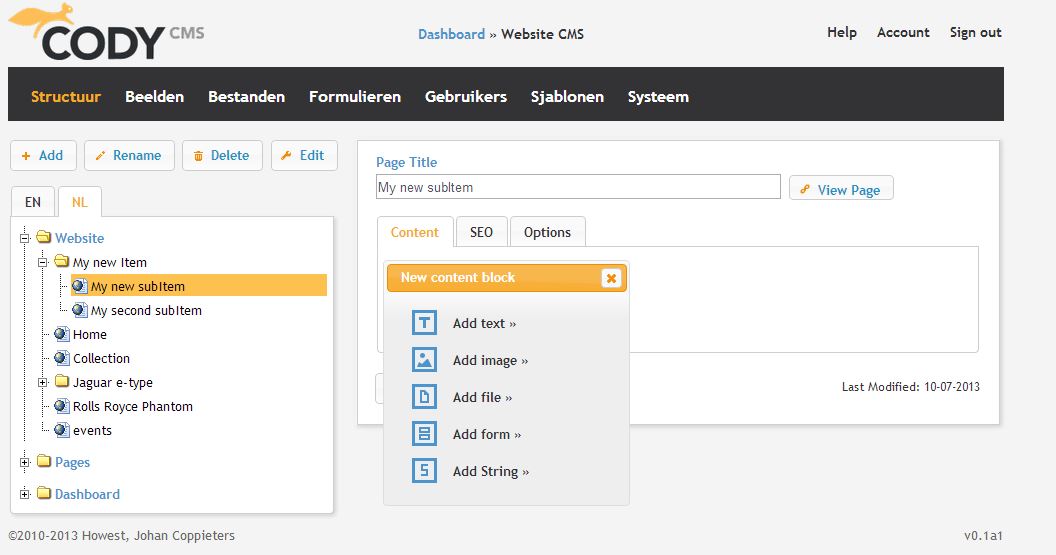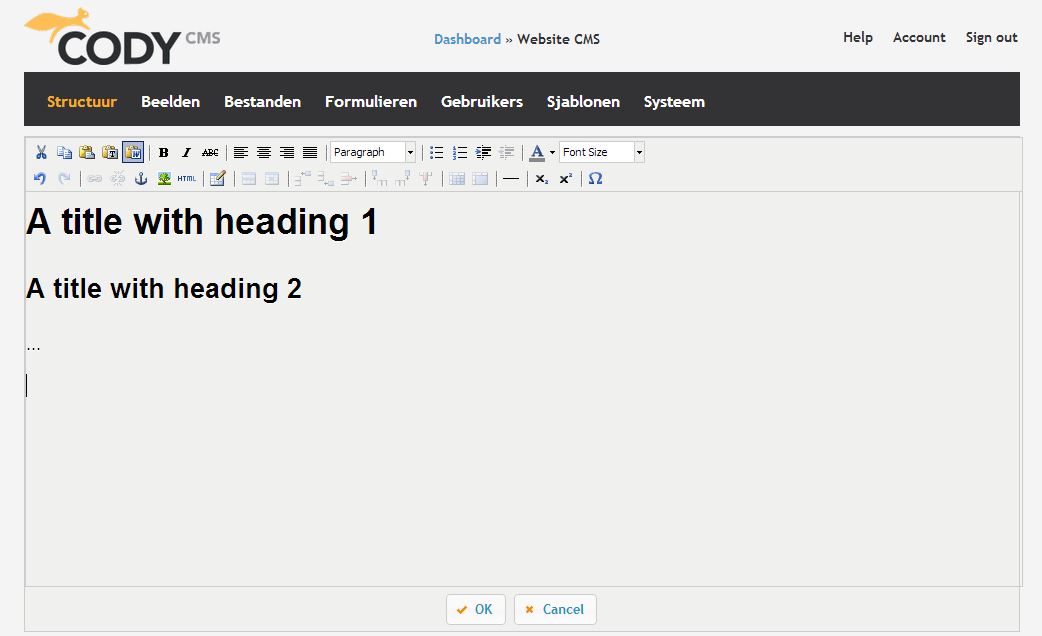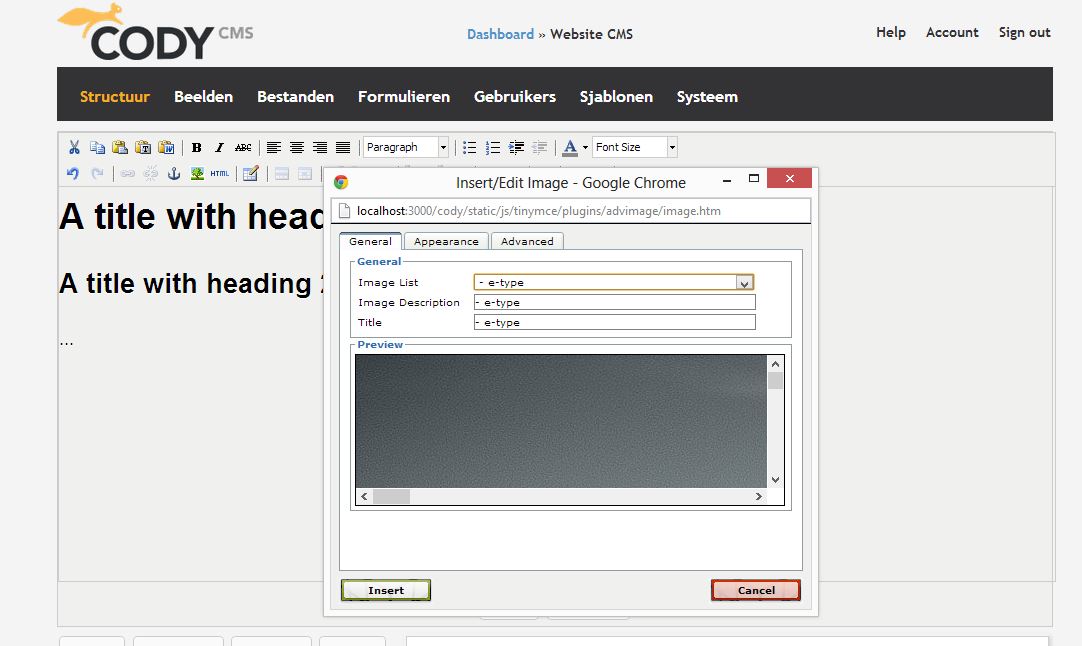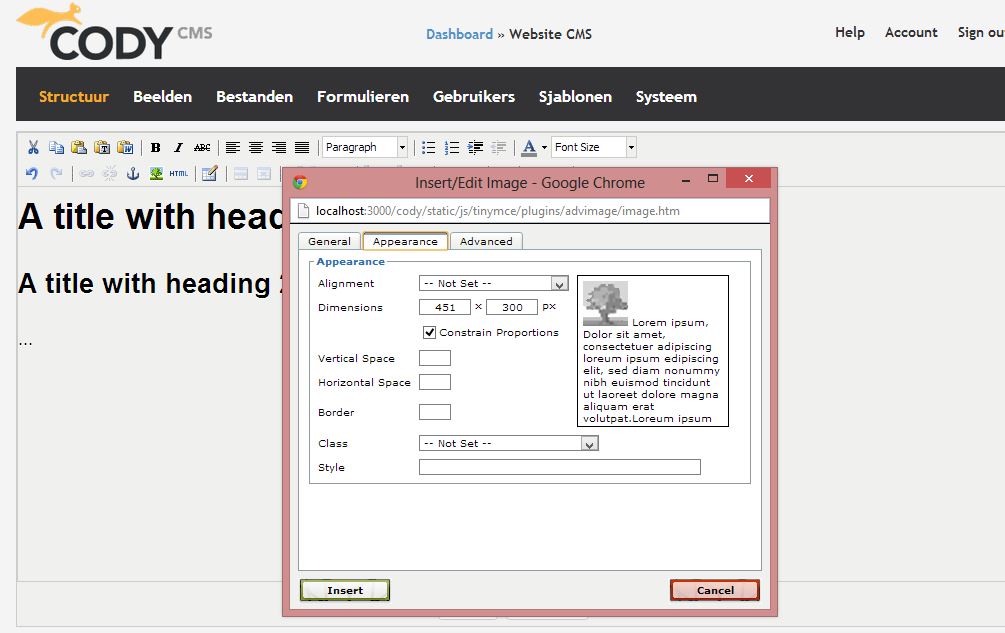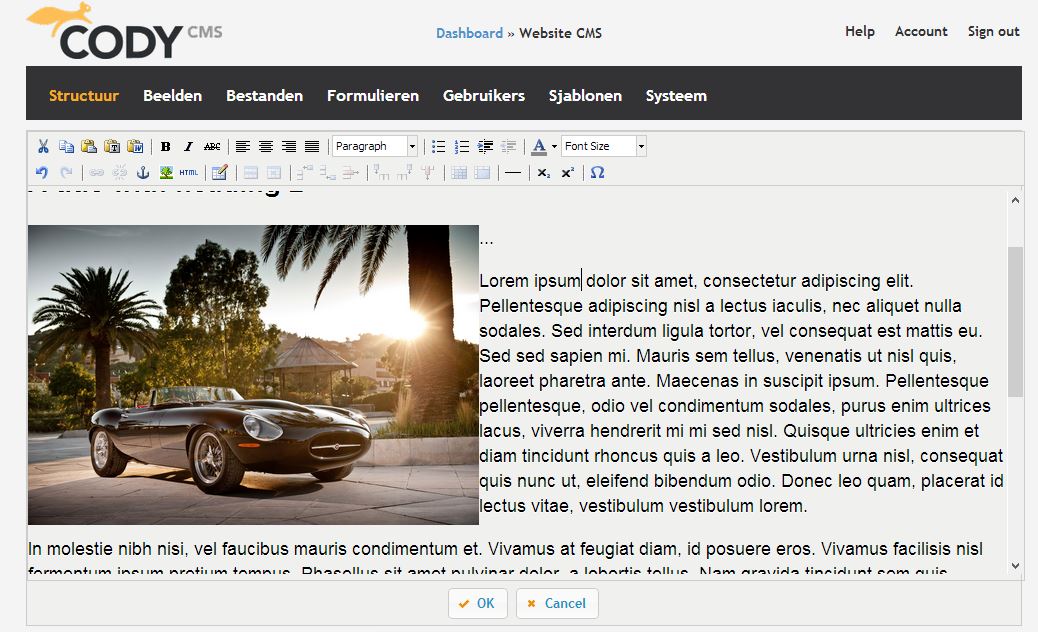Editing a page starts by double clicking on the page you want to edit, or by clicking the Edit button.
Now you can add/edit content, make your page search-engine friendly, or change some extra options.
Adding/editing content
When you click the Add Content button you will see a dialog where you can choose the type of the content you want to add.
Content types explained
- Text: normal text in a text editor, you can add simple style and images to your text
- Image: ordinary image you have added before trough the Images menu
- File: any file the visitors of your page can download from your site
- Form: with a form you can ask input from your visitors
- String: a string of text (html,…)
Now let’s add some text to our new page. This is done by selecting the Add text option.
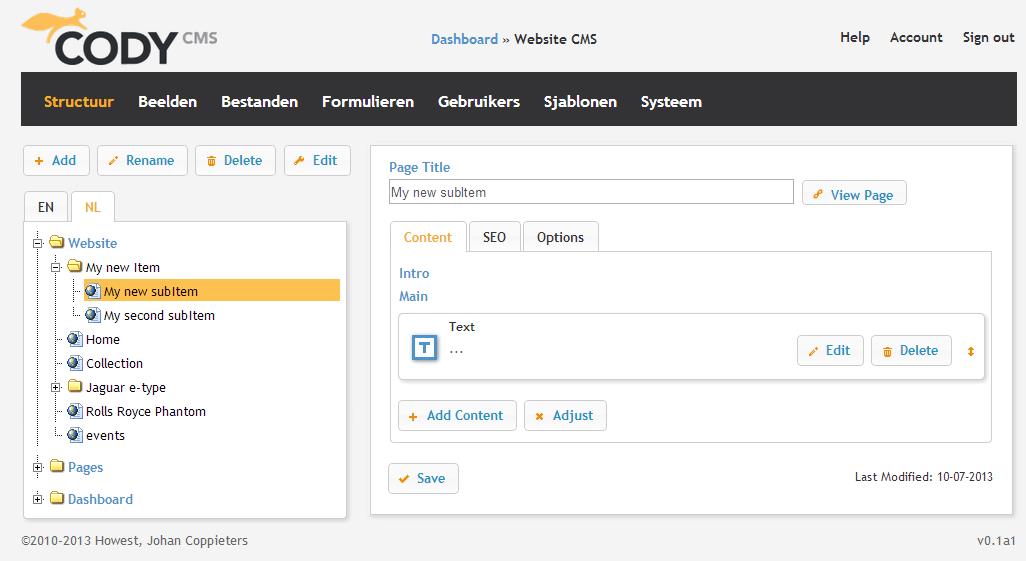
Off course you want to edit your newly added text, just click Edit and you’re good to go. You will see a simple text editor where you can add or edit the content of your page.
The text editor is pretty straight forward. If you can work with word you can work with the Cody text editor. Speaking of word, when you want to paste some text from a word document, please use the paste from word function in the editor. This is to avoid strange characters etc.
Adding images with this editor is also a piece of cake, just click the add image button on top and you will see a dialog where you can select an image and edit its properties. The Images need to be uploaded with the “Images” page before you can use them.
Editing the images’ properties by clicking the Appearance tab
Editing the images’ advance properties by clicking the Advanced tab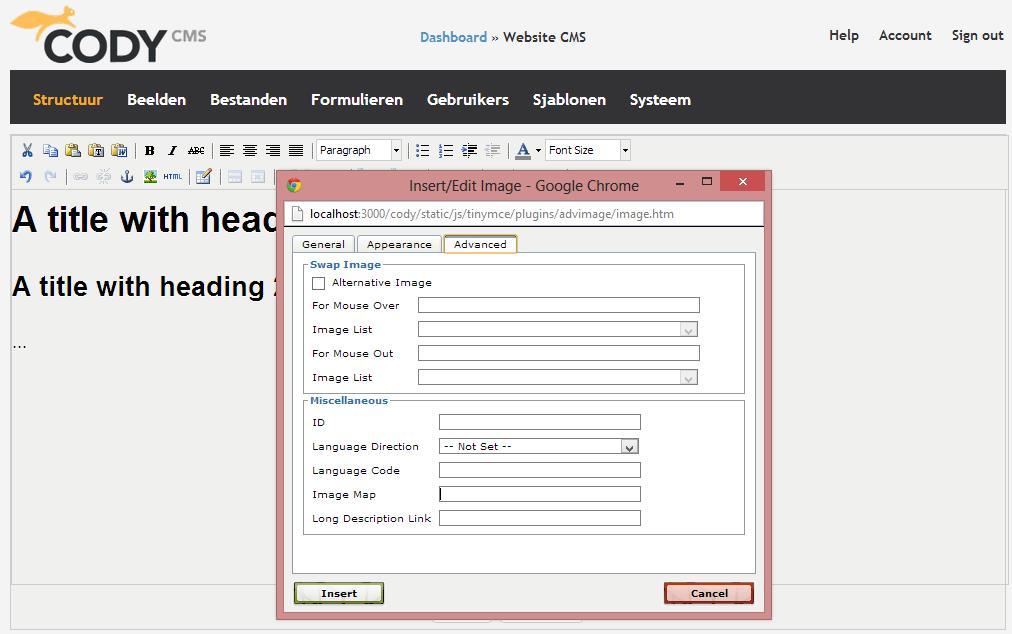
When you’re done just click Insert and the image is placed in your text pane.
When you’re done just press the OK button and you’re content is added.
Don’t forget to click on the Save button !!
And you’re done.
Linking to other pages
When you want to link to other pages you need to add a link. This can be done very easily, just select the text you want to use as a link and click the insert/edit link button.
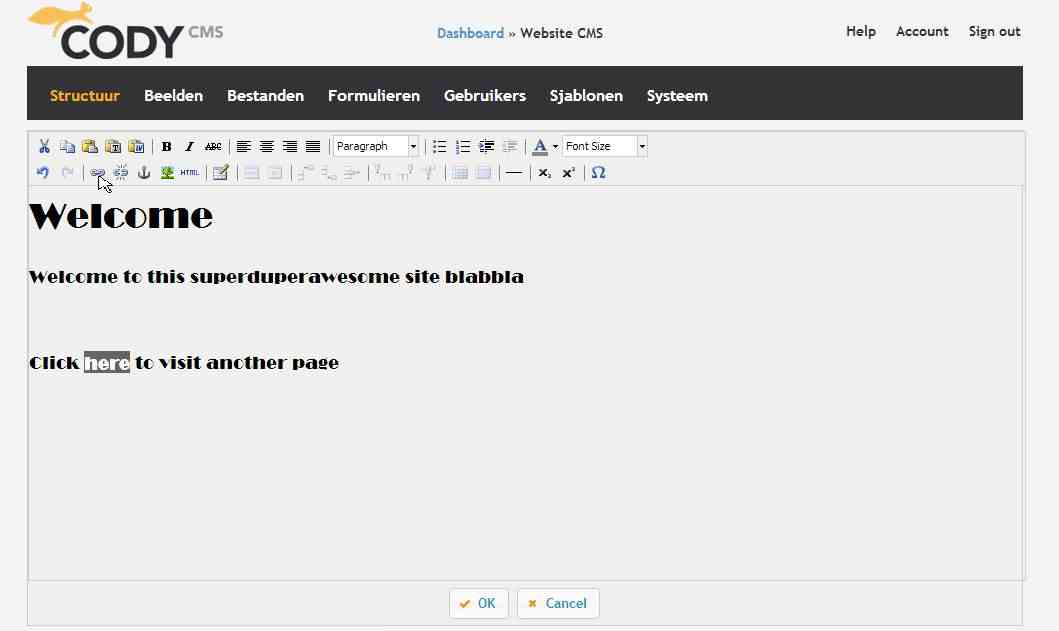
Then you will see this.
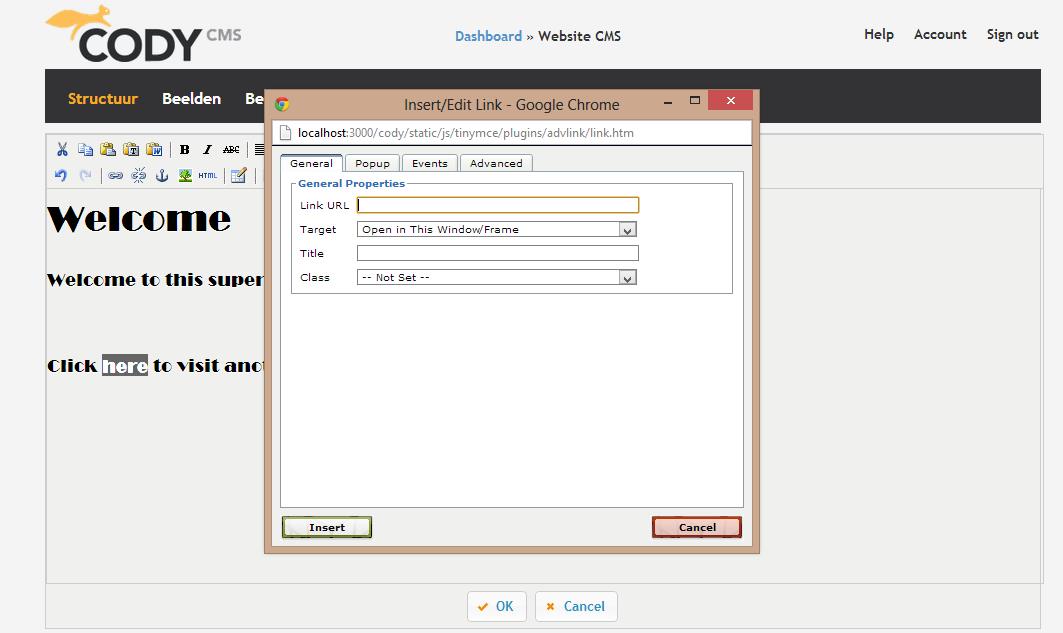
Now just type in the desired URL of your link, select the target (this window, new window, parent window, open in top frame). Add an optional title, select an optional CSS class, click Insert and you’re done, you have created a new link.
Extra linking options
If you want to create a popup with your link, just click on the Popup tab, fill in the correct data and you’re good to go.
So this:
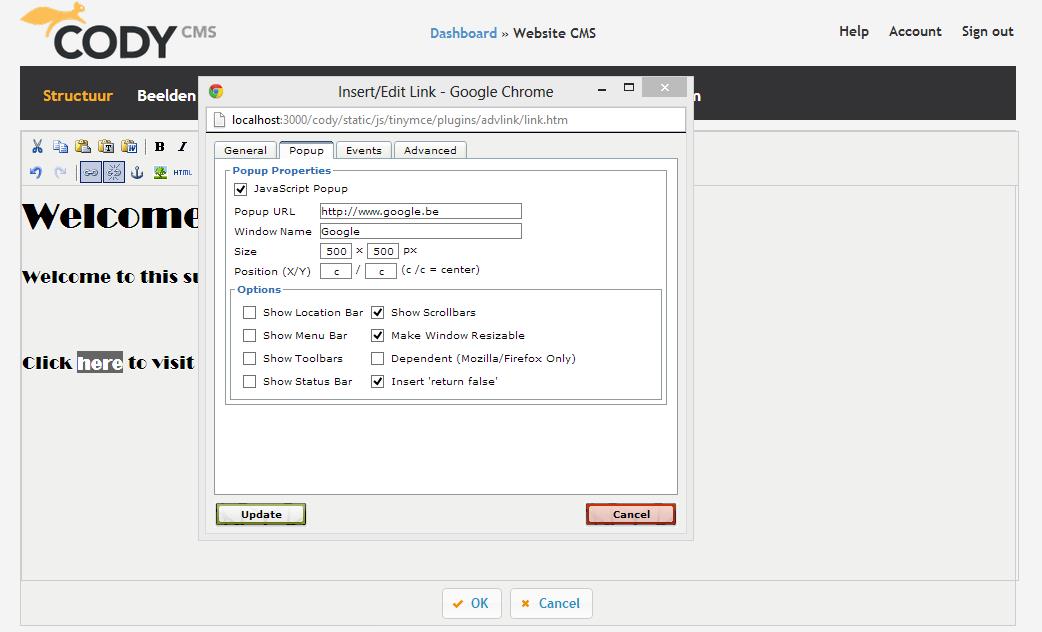
Will result into this:
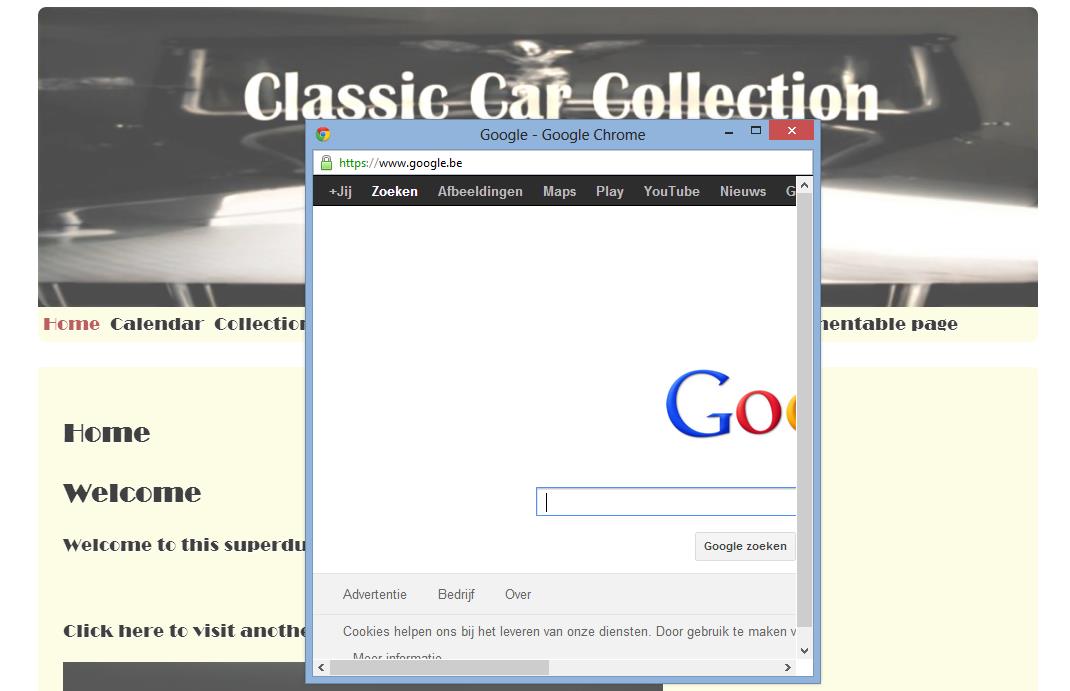
Unlinking a link
You can unlink a link by selecting it and clicking the Unlink button.