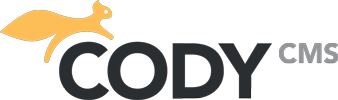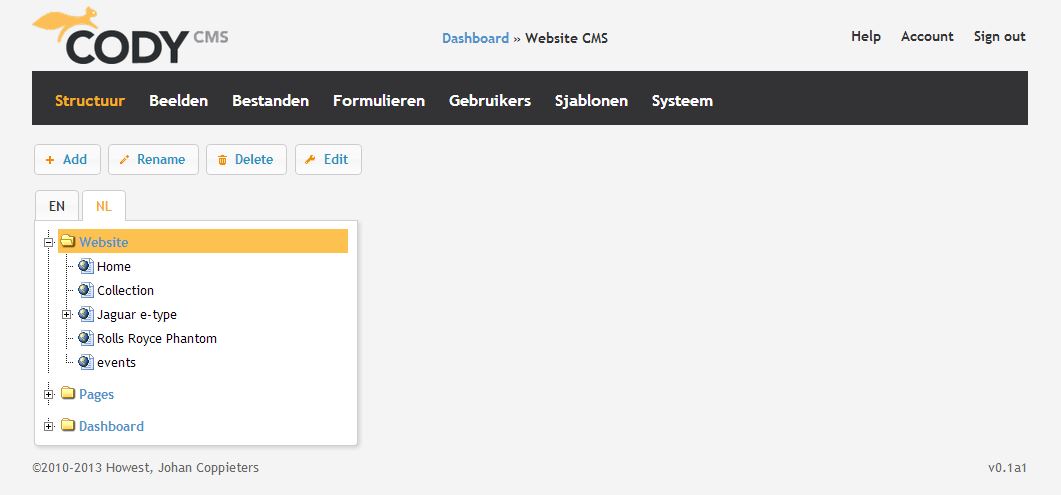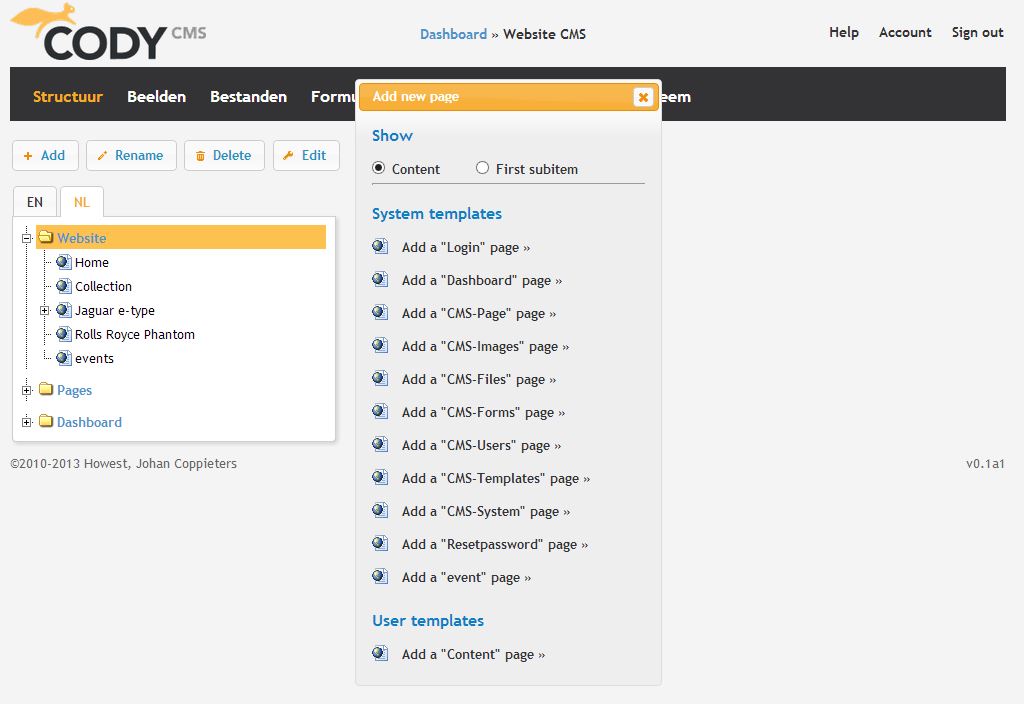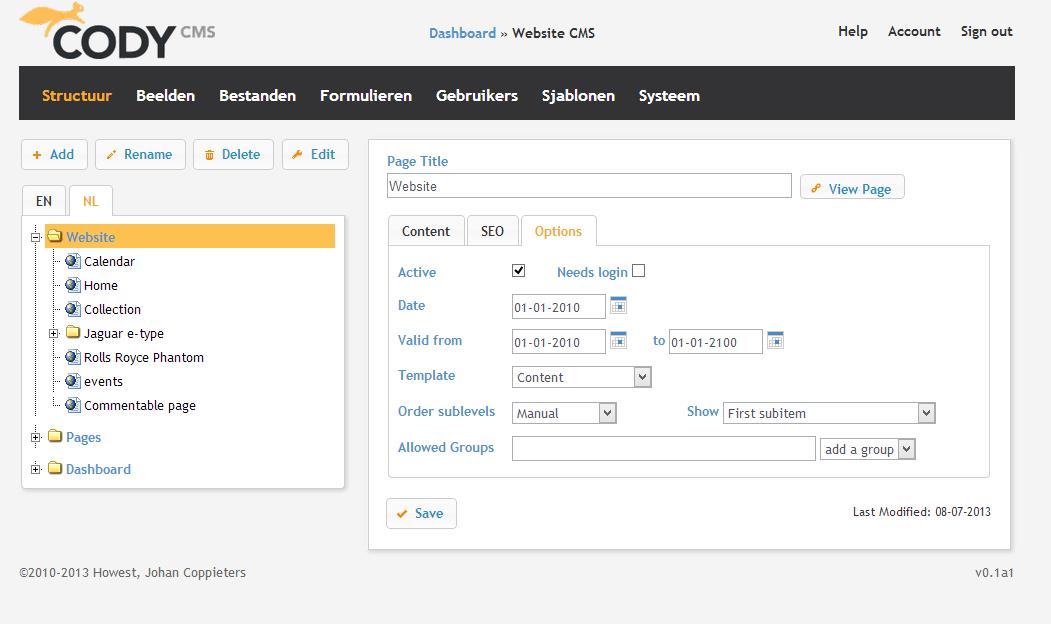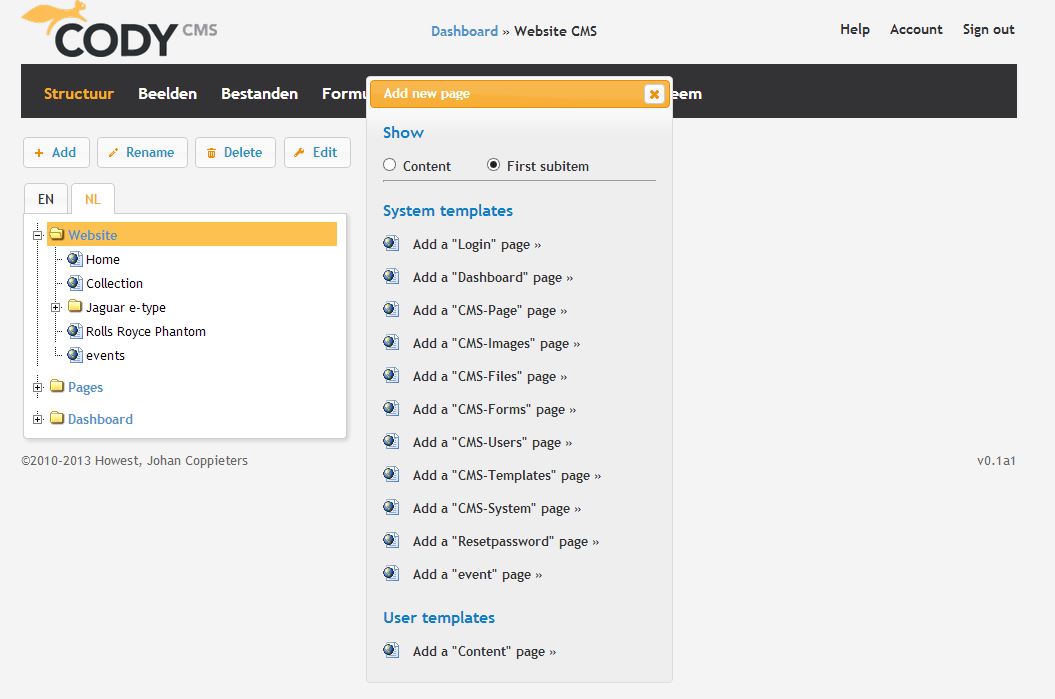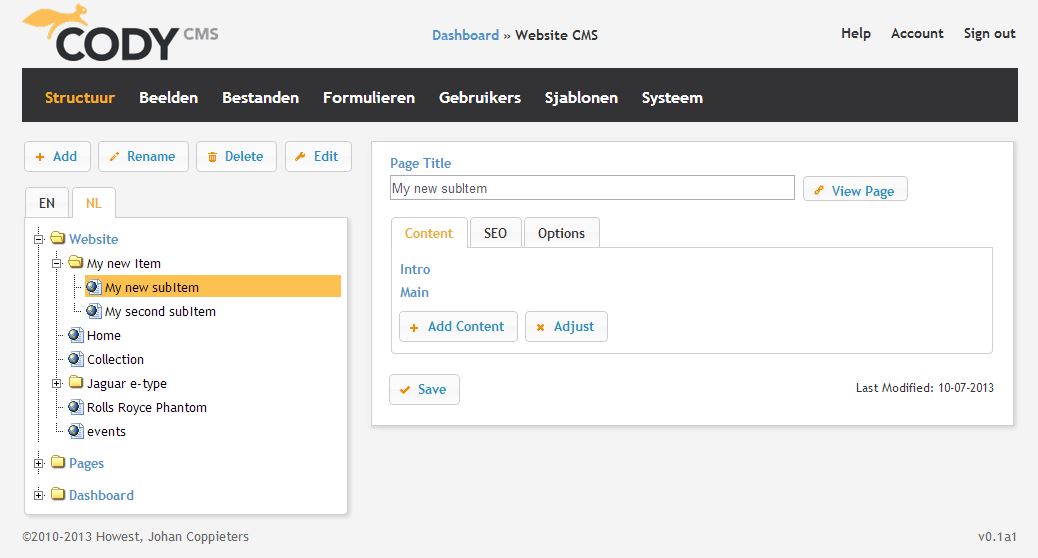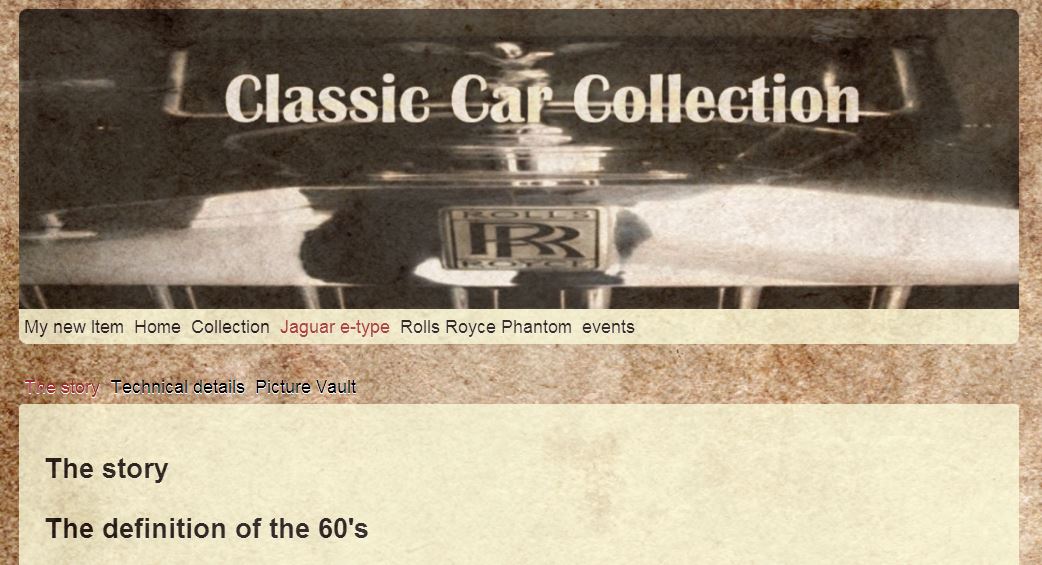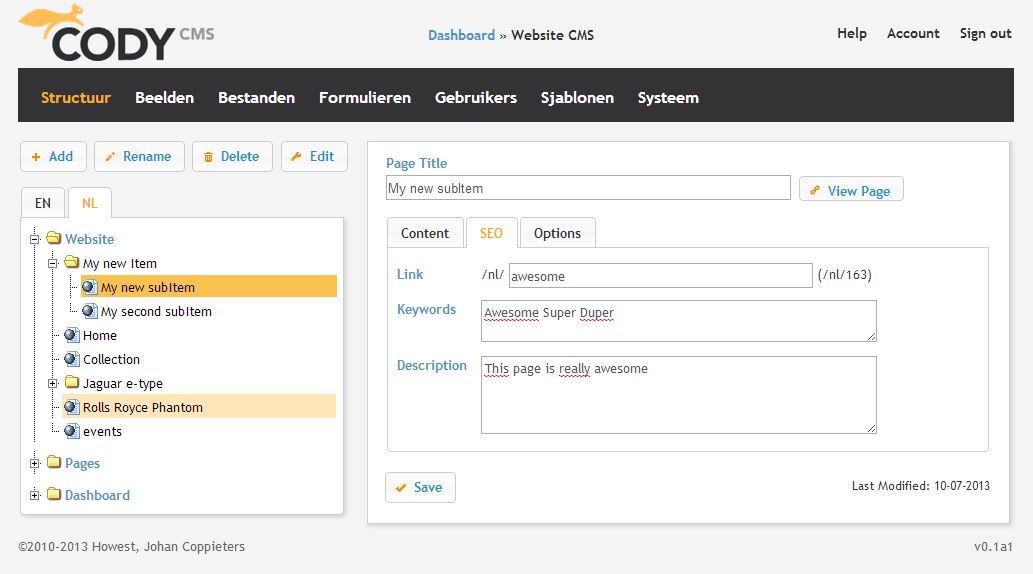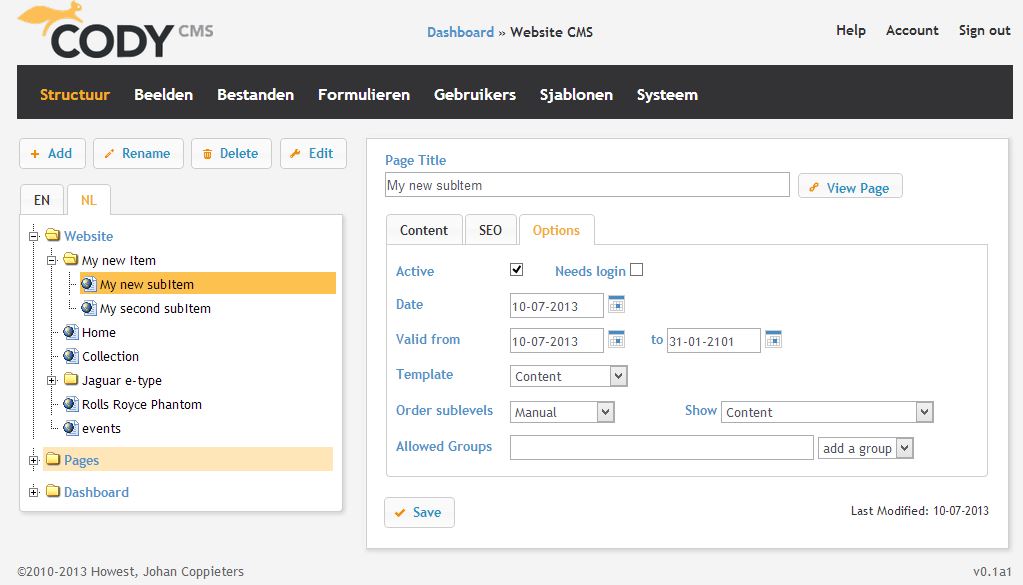This happens in the “pages” view, you can reach it by clicking on Structure in the dashboard, or just add /pages after the URL of your website (for instance: http://www.codyweb.com/en/pages) . when you have reached this view you will see this.
Adding a new page
If you want to add a new page make sure the website folder is highlighted, then just click on the Add button. When you click on the Add button you will see a dialog, select Show Content and Add a “Content” page.
Give it a name and press the ENTER key
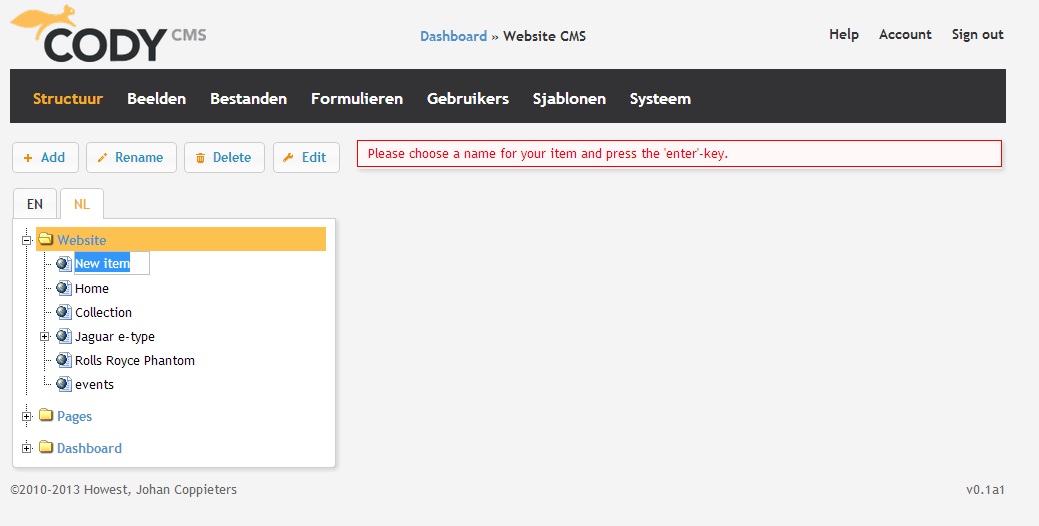
Changing the order of the pages
If you want to change the order of you pages you need to be sure the sublevels are ordered manual. This can be done easily by clicking on Website -> Options -> order sublevels -> Manual.
Like this
Now it’s just a matter of drag and drop until the desired order is achieved. When you’re done, just click the save button in the website menu and the order is changed.
Adding subpages
Let’s start with a new page, make sure website is highlighted and click the Add button.
Just as adding a normal page you choose a “Content” page. BUT NOW you select the Show FIRST SUBITEM.
Give it a name and press the ENTER key.
Now we will add some subpages to this item. Make sure your new item is highlighted when you click the Add button.
When the visitors click on that item they will see the first subpage and a submenu like in this example.
Adding a new page that is not displayed in the navigation menu
This is just as simple as adding a normal page. But in the options you check active OFF
Like this:
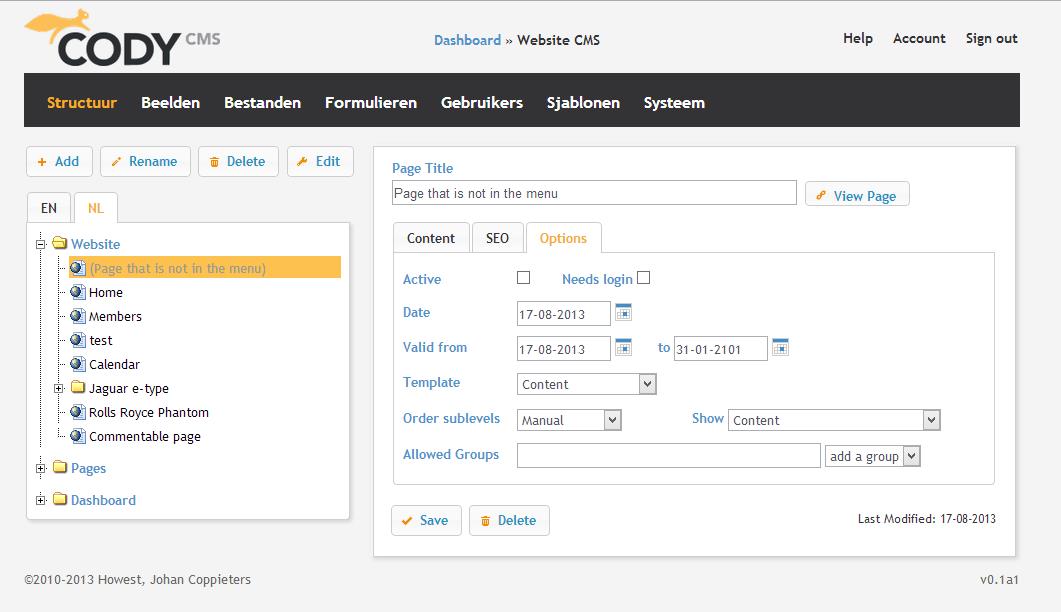
When you click on the save button the name of the page will be greyed out, and the page will not be displayed in the menu.It is a best practice to give this page an easy to read link, this can be done in the SEO properties of your page. See “Changing SEO properties” later on this tutorial.
Making a page only available for members
If you want to have a page that is only available for members, just go to the options of that page and check the Needs login option.
Like this:
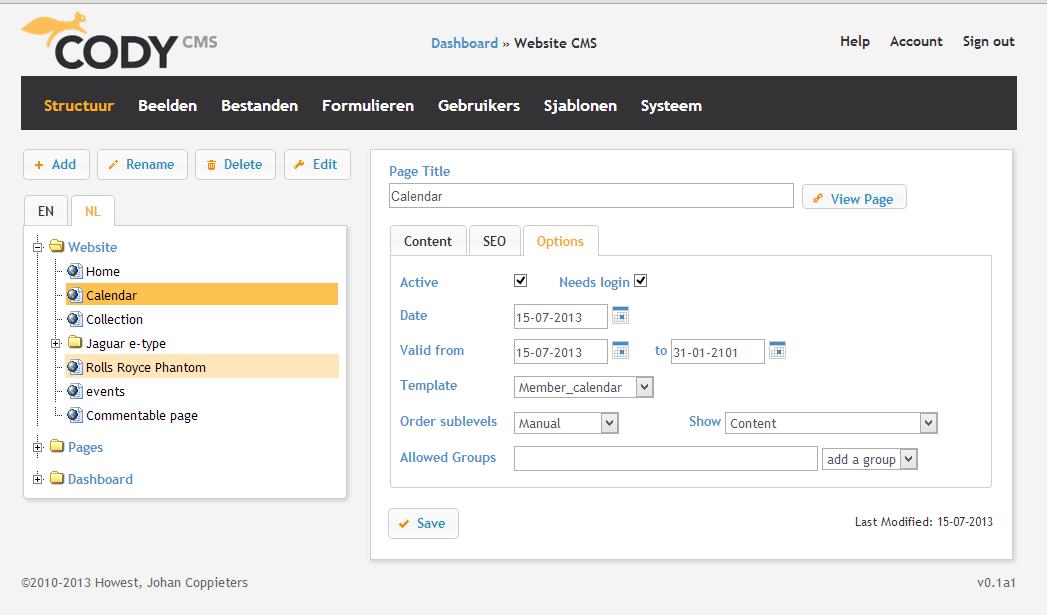
Now this page is only available for the members of your website, you can manage your members on the users page of your dashboard. See “Managing users” later on this tutorial.
Changing the SEO properties
Start by clicking the SEO tab
Here you can edit the link, keywords and description of your page to make it more Search engine friendly.
Again don’t forget to click the Save button when you’re done!
Changing Advanced options
Here you can edit some more advanced options like when the page is valid, who can view the page, how to order the sublevels etc.
Deleting pages
When you want to delete a page just select the page and press the delete button. Then you will see this
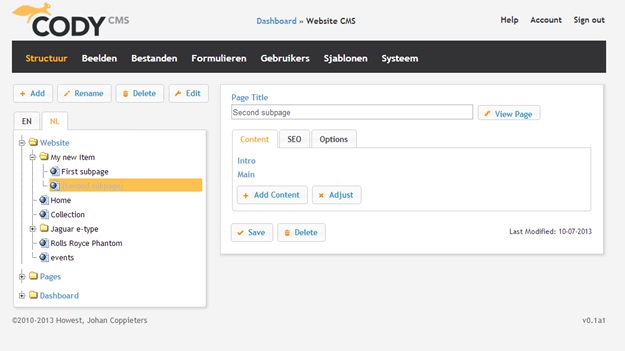
Then press the Delete button next to the save button and the page will be deleted.